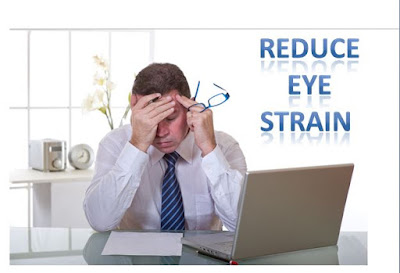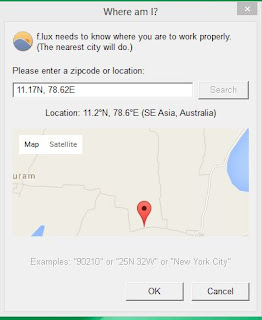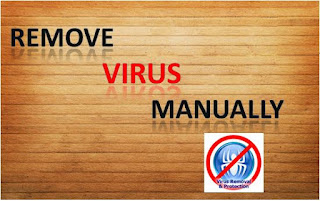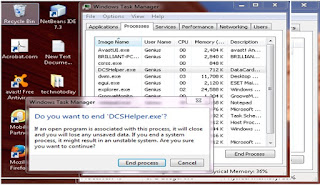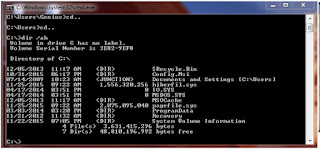Dictionary is a wonderful resource used to improve our knowledge and also develop our vocabulary skills. Using the dictionary, you will know the absolute explanation of the particular word, synonyms, antonym, pronoun, disjunctive and some other information. Today all of them have Smartphones. Now we are discussing
best offline dictionary app for android available in Google play. We are having a dictionary in a home for our reference but, it is not portable for taking anywhere. Sometimes we don’t know the meaning and related information for difficult words at that time we need a dictionary. Also during the conversation with your friends, studying, and some other situation. So our convenience Google has introduced free English dictionary android. Once you will download the free dictionary download for android available from Google Play, you can search the details about the related word when you stay in offline. It’s one of the excellent resources for upgrading our skills and easily portable and more user-friendly. Let's see the
best offline dictionary app for android available in the market. There is many language dictionaries are available English dictionary android, Tamil meaning translation etc.
Top 9 Best Offline Dictionary App For Android:
•
Oxford Dictionary
•
Dictionary world web
•
Cambridge school dictionary TR
•
Merriam Webster
•
Dictionary Free
•
Urban dictionary
•
English dictionary Offline
•
LEO dictionary
•
Word net
Oxford Dictionary:
The most popular best free offline dictionary app for android is Oxford dictionary. The Android English dictionary covers 3,50,000 words, meaning for words and phrases. The best dictionary apps that contained 75,000-word pronunciations tips for most used common words and rarely used words. This information helps to pronounce the words. This dictionary enumerated with latest search words and sentences that enable to students, professionals, working employee and anybody who want to know the information about words. The home page design is more stylish. If you want to search the meaning for particular word just type the right-hand side, in a fraction of the second you will get the details. I referred this app is one of the best free offline app for android mobiles.
Dictionary world web:
The next famous and more user-friendly dictionary app for android is world web dictionary. The dictionary consists of 2,85,000 words and phrases and also has more than 70,000 examples appended into the words. The attractive features of the best offline dictionary app for android is you will misspell the words due to entering the dictionary enable to shows correct suggestions to them. The best dictionary apps that also has fast pattern matching, a suggestion to word spelling and alphabetical listing, etc. The dictionary android apps came with many languages such as north American, British, International English and Australian.
Cambridge school dictionary TR:
The Cambridge school dictionary TR specially designed for school students. It’s more helpful for students for learning other subjects or topics through English. The best offline dictionary app for android that has consists of large amount of information in the field of medical, economics, etc. The dictionary application has plenty of art design based on your subjects. Using that diagrammatic design, students possible to understand the concepts more easily. This application more helpful for students how to pronounce the words easily. The best dictionary android app that has recent updated international GCSE topics.The application stores meaning of each word with clear definitions and grammar information. This is one of the best offline dictionary app for Android users.
Merriam-Webster:
The next dictionary android app is Merriam-Webster dictionary application. It’s more user-friendly because it’s enabling to give the separate interface for Smartphone and tablets. The best dictionary android apps have synonyms and antonyms and also give absolute meaning for all words. The unique features of the best offline dictionary app for android are you will search the word through your voice. The notable features of the dictionary mobile application guidance for how to pronounce the word correctly and also has consists of the current usage words. It also keeps the track of most visiting and interested words in your search and stores the example sentences for words it's used to understand the word more easily. This is also one of the best offline dictionary app for Android.
Dictionary Free:
The most widely used best offline dictionary app for android is dictionary.com. The best dictionary app for android has many features such as Translator for transferring the word over 30 languages, blog that stores information about more the 300 topics, abbreviations, and acronyms for current trends. The local lookup features enable to recent searching word that near one. The audio pronunciation helps to spell the words accurate and stylish. It has more than 20, 00,000 words and definitions. It's more amazing best offline dictionary app for android. The dictionary android app that have stored the information about medical, financial and law sectors. The dictionary.com support 11 languages such as Spanish, French, English etc.
Urban dictionary:
The urban dictionary android apps available in Google play with free of cost. You want to download the dictionary from the URL http://www.urbandictionary.com.The dictionary android apps enable to unlimited search that means you will search any number of times with free of cost. The best offline dictionary app for android has kept the track of your search information, you will see the full text and examples for every word within the dictionary. The wonderful application programming (API) interface gifted to all by mashape.com.
English dictionary Offline:
We are discussing next dictionary android app is English dictionary. The English dictionary has kept more than 1, 72,000 words and 49,000 samples sentences and more than 1,80,000 tenses. The best offline dictionary app for android have a total list of used and unused verbs in a day to day life. The dictionary mobile apps have consists of a game that name was “Hang On, man”. It enables to provide the interface for design the word lists for your searches. The android English dictionaries specially designed for English language only.Its stores lot of stories for English grammar and also learn the new words from the mobile application.
LEO dictionary:
LEO Dictionary is one of the best offline dictionary app for android. It’s available and working with online and also offline, based on user convenience. Its largest database for storing million words pairs with other languages such as English(7,93,000),polish(57,000),Spanish(2,01,000),Russian(2,28,000) and some other languages. The best dictionary app has normal features such as meaning, synonyms, grammar, conjunction tables, and antonyms. And also has additional features such as to search the similar meaning words named as orthographical. Using the dictionary mobile android app, you will possible to practice the various tests name called as a slide show. The wonderful multi-language dictionary apps produced by Leo GmbH.
Word net:
The next best offline dictionary app for android is word net, it was released by Princeton University. The dictionary mobile android app that has stores more the 1.4 million words. The best dictionary app that has many features compared to other that was to find genetic words called as Hypernyms, to search the subordinate words called as Hyponyms and meronyms used to find the part names. It has plenty of property of each word such as Nouns, verbs, adjectives and adverbs. The best offline dictionary app for android available in Google play store with free of cost.
Some Other Best offline dictionary app for Android:
- Thesaurus
- Color dictionary
- Dictionary
- Advanced English and thesaurus
- Free dictionary org
- Arcus dictionary
- Offline Hindi dictionary
- Law dictionary
- Fora dictionary
- QuickDic offline dictionary
Conclusion:
We are learned the most useful information for an android user is the best offline dictionary app for android. Goole play store can provide the lakh of apps for android users. Here some of the best dictionary app was listed above. Download and install the dictionary apps and upgrading your skills offline.